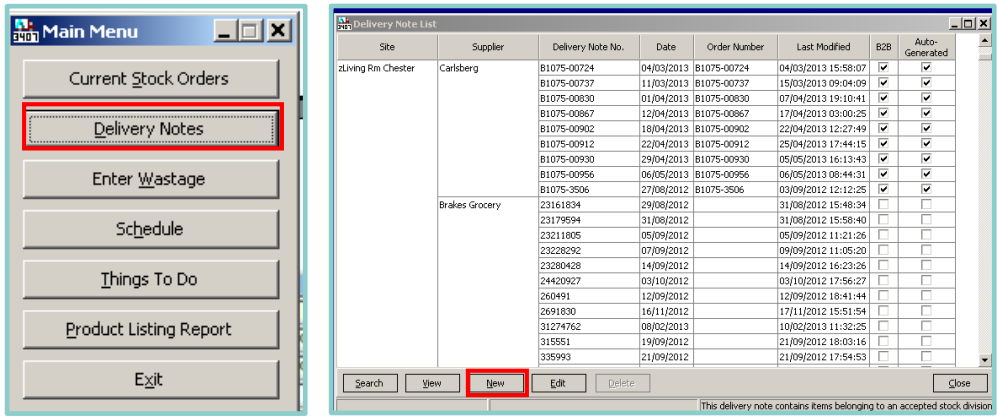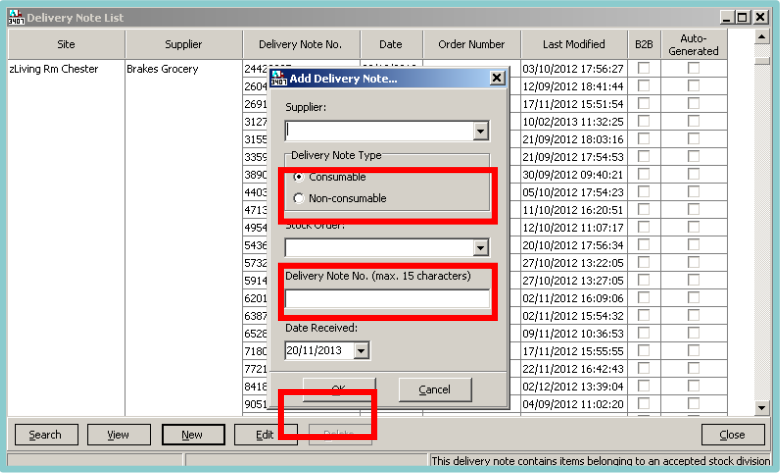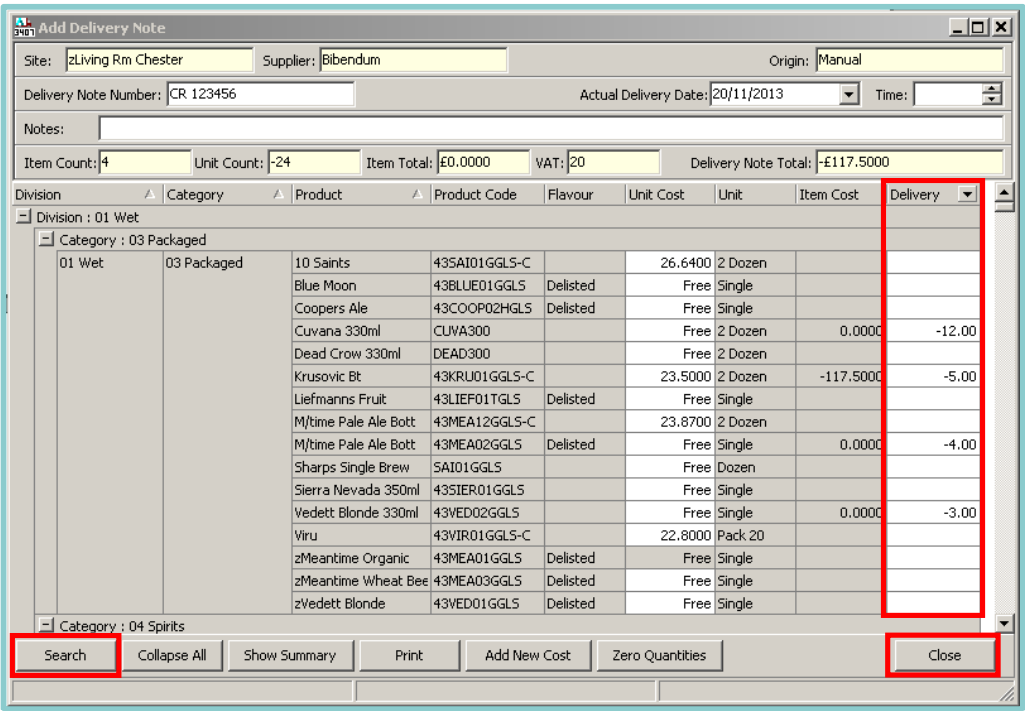Adding Manual Delivery Notes
This guide will detail how to add any purchases that are not made through the Acquire Portal.
In order for petty cash purchases to be reflected in your stock holding, it is imperative that they are added manually via APOS. This is also true of any purchases made from suppliers that do not currently exist within the Acquire Portal.
Petty cash purchases must also be added via the Misc. Expenses tab within the finance module
To add a manual delivery note:
-
Log on to the Aztec Shell and select the APOS module
-
Select Delivery Notes followed by New
-
Choose the correct Supplier from the drop down list.
-
In the Delivery Note field enter the Delivery Note No. from the actual delivery note provided by the
supplier
-
Use the search bar to select the products in question. Once found, enter the purchased amount in the Delivery column, whilst referring to the products Unit size. The Item Cost column can be edited at this point to reflect the actual cost price per unit of the items purchased. The Delivery Note Total figure in the top right corner of the screen should now reflect the net amount of the purchase.
-
Once complete, select Close, and then Yes to save the delivery note.
-
Select Yes to print the delivery note and keep this for your records. Once saved this will instantly change your stock holding figure, allowing for accurate Spot Checks and Line Checks.
If you are adding a petty cash it is advisable that you select the supplier you would normally purchase that product from
The Date should reflect the day on which the purchase was made. This can be edited if necessary